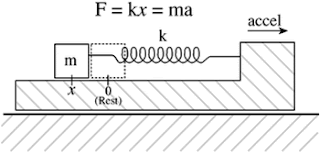Hello everyone
Generally, we flash Intel Edison Boards with Intel Edison Board Configuration Tool on Windows 10/Windows 7. But, sometimes,while we are flashing the Yocto Linux Image on Edison board, it fails!!. At that time, we must do a manual flash of image.
Open Windows command prompt for manual installation.Go to folder where image is available, unpack the image, download “dfu-util-0.9” or latest version for windows from given link, download dfu-util-0.9-win64.zip, extract file “dfu-util” and “libusb-1.0.dll” and paste in the same folder of image.
Now, using command prompt, go the directory where the extracted image was stored, run “flashall.bat” on command prompt. It should come like this:
Generally, we flash Intel Edison Boards with Intel Edison Board Configuration Tool on Windows 10/Windows 7. But, sometimes,while we are flashing the Yocto Linux Image on Edison board, it fails!!. At that time, we must do a manual flash of image.
Open Windows command prompt for manual installation.Go to folder where image is available, unpack the image, download “dfu-util-0.9” or latest version for windows from given link, download dfu-util-0.9-win64.zip, extract file “dfu-util” and “libusb-1.0.dll” and paste in the same folder of image.
Now, using command prompt, go the directory where the extracted image was stored, run “flashall.bat” on command prompt. It should come like this:
·
Once It is done, do not immediately remove
cable. Leave it for 2-4 min. Disconnect the board and again open the Intel Edison Board Configuration Tool. This time, the Firmware option in tool must be green which signifies that board is successfully installed with latest firmware.
·
If by any case, Firmware/Image does not get
installed (still yellow color) in this method, Firmware might have got corrupted and re-flash need
to be done. In such case, we should take few extra steps:
1. Connect board to laptop, access
board using Teraterm/Putty/MobaXTerm using COM USB.
2. Set Serial Baud rate to 115200 and boot board
with existing firmware.
3. When you come across following message, press key to
enter in boot mode
Stop the autoboot
process on the Edison and get the the "boot >" prompt. Once you're at the
"boot >" prompt, type "run do_flash".
You should see the following output:
Saving Environment to MMC...
Writing to redundant MMC(0)... done
GADGET DRIVER: usb_dnl_dfu
Saving Environment to MMC...
Writing to redundant MMC(0)... done
GADGET DRIVER: usb_dnl_dfu
Once you see the
"GADGET DRIVER: usb_dnl_dfu" message, the Edison board is in the
correct state to accept flashing again.
Now use, windows command prompt to reach to the directory where extracted Yocto image is placed and files “dfu-util” and “libusb-1.0.dll” are copied and pasted as explained in beginning of post. Run from the following command "flashall.bat". This would re-flash your firmware from beginning and make your board re-usable.
This is tried and tested method and gives 100% result... Try for yourself !
Happy Learning :-)